How to delete or Remove temporary files in Windows 8? The Windows Disk
Cleanup Wizard will delete your temporary files, but only if they are
over a week old. Deleting temporary files reduces the number of
unnecessary files which frees up disk space and helps your computer run
faster and hence increases the performance, removing these files doesn’t
interrupt as they are no longer useful. Here I show how to delete
temporary files in Windows 8.
1. First, from Metro Start screen search option, type: disk cleanup and press Enter. Than click Free up disk space by deleting unnecessary files.
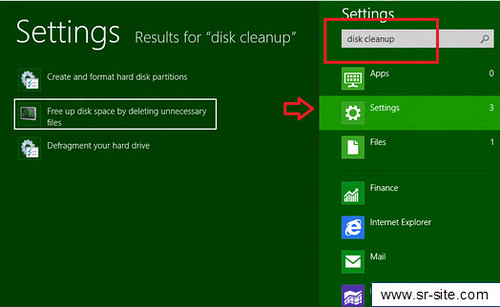
2. Disk clean up : drive selection window pops up will come. Temporary files are usually stored in drive where the OS is installed. Click on the drop down arrow and select the drive to which you have installed the Windows, now click on OK.
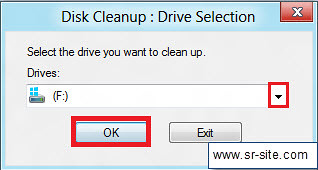
3. In this step Disk cleanup starts scanning and calculates the free space of selected drive.
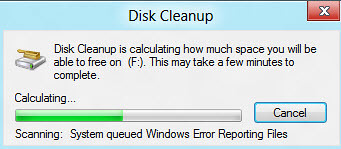
4. Now check Temporary files and click OK to deleting these files.

5. You have to allow deleting files. Click Delete files to proceed.
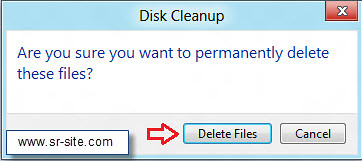
6. The disk clean up utility starts removing unwanted temporary files from your system.
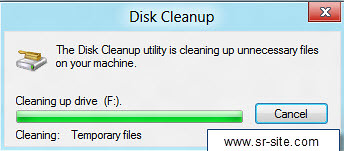
You are done.
1. First, from Metro Start screen search option, type: disk cleanup and press Enter. Than click Free up disk space by deleting unnecessary files.
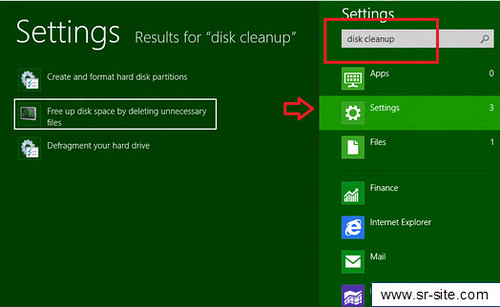
2. Disk clean up : drive selection window pops up will come. Temporary files are usually stored in drive where the OS is installed. Click on the drop down arrow and select the drive to which you have installed the Windows, now click on OK.
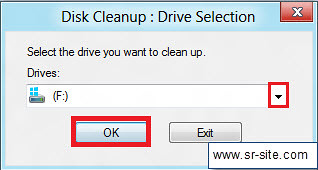
3. In this step Disk cleanup starts scanning and calculates the free space of selected drive.
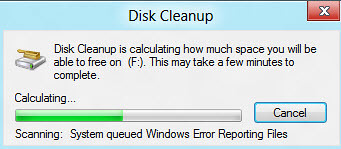
4. Now check Temporary files and click OK to deleting these files.

5. You have to allow deleting files. Click Delete files to proceed.
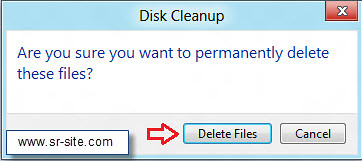
6. The disk clean up utility starts removing unwanted temporary files from your system.
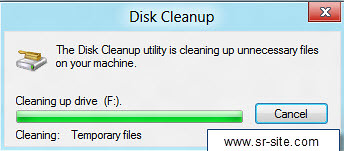
You are done.







0 comments:
Post a Comment